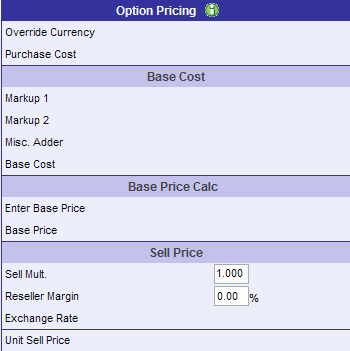
The option pricing permits the user to edit the allowable fields. The image below is an example of the option pricing with the Cost multiplier option selected for Base Price Calc for Standard fabricated steel.
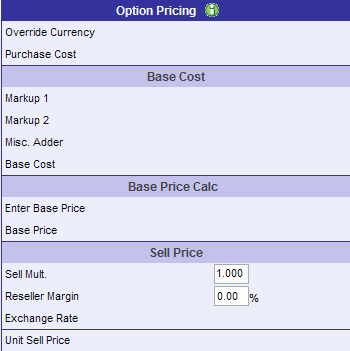
Click on the fields for more information.
This value is the currency in which the option was purchased.
Note: A user must be assigned the appropriate privilege to modified the Currency value.
This value is the price in which the option was purchased.
Note: A user must be assigned the appropriate privilege to modified the Purchase Cost value.
Base Cost
Markup 1 is the multiplier factors that are applied against the inputted Purchase Price. As an example if a 4% freight cost is applied against the quoted price of the motor than Markup 1 can be used by inputting 1.04. Many options will default these values to factor standards.
Note: A user must be assigned the appropriate privilege to modified the Markup 1 value.
Markup 2 is the multiplier factors that are applied against the inputted Purchase Price. As an example if a 4% freight cost is applied against the quoted price of the motor than Markup 2 can be used by inputting 1.04. Many options will default these values to factor standards.
Note: A user must be assigned the appropriate privilege to modified the Markup 2 value.
Misc. Adders is similar to Markup 1 and Markup 2 but instead of being a multiplier factor it is a static number that is added to the Purchase Cost.
Note: A user must be assigned the appropriate privilege to modified the Misc. Adder value.
Base Cost equals "Purchase Cost" * "Markup 1" * "Markup 2" + "Misc. Adder"
Base Price Calc
Base Price Calc and Base Price
Base Price Calculation be can selected in the three different option to get Base Price. Click on the Base Price Calc options for more information.
Options:
Base Price equals "Base Cost" * "Cost Multiplier"
Note: A user must be assigned the appropriate privilege to modified the Cost Multiplier value.
The image below is an example of the option pricing with the Cost multiplier option selected for Base Price Calc for Standard fabricated steel. In this example the Base Cost is $94.00 and cost multiplier is set to 1.5. The Base price = "Base Cost" * "Cost Multiplier" = $94.00 * 1.5 = $141.00
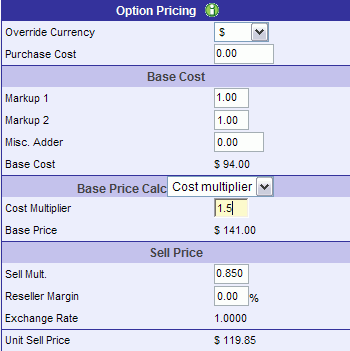
If implemented, the user can define the margin that will be applied to the base price. Base Price equals "Base Cost" / (1- "Cost Margin")
Note: A user must be assigned the appropriate privilege to modified the Margin value.
The image below is an example of the option pricing with the Cost margin option selected for Base Price Calc for Standard fabricated steel. In this example the Base Cost is $94.00 and Cost margin is set to 30%. Base Price = "Base Cost" / (1- "Cost Margin") = $94.00 / ( 1 - .30) = $94.00 / .7 = $134.29
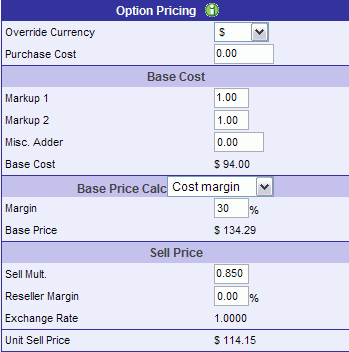
If implemented, the user can enter the base price of an option. Base Price is the price that is entered.
Note: A user must be assigned the appropriate privilege to modified the Enter Base Price value.
The image below is an example of the option pricing with the Enter Price option selected for Base Price Calc for Standard fabricated steel. In this example the Enter Base Price is set to $450.00. Base Price = "Entered Price" = $450.00.
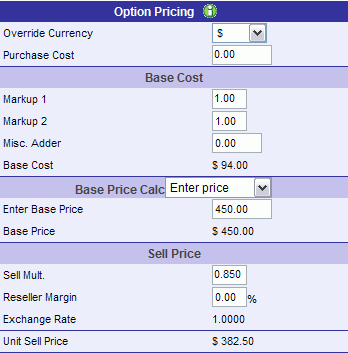
Sell Price
This is the multiplier that is being applied against the Base Price.
Note: A user must be assigned the appropriate privilege to modified the Sell Multiplier value.
Multiplier Override Alert
Multiplier override limits can be defined in the database. The image below is an example of the pop up window that will display if the multiplier's minimum or maximum is out of range.
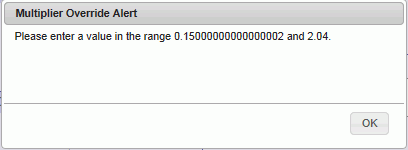
This is the margin that is being applied against the Base Price.
Note: A user must be assigned the appropriate privilege to modified the Reseller Margin value.
This is the currency rate that will be applied against the base knowledge base amount to the specified currency.
Unit Sell Price equals "Base Price" * "Sell Mult." * "Reseller Margin" * "Exchange Rate".