By clicking on the document icon (![]() ) to the right of the words Quote
Worksheet in the left-hand pane of the Quote
Documents page, a user will have access to the Quote Worksheet which
will launch. It will look something like the picture below:
) to the right of the words Quote
Worksheet in the left-hand pane of the Quote
Documents page, a user will have access to the Quote Worksheet which
will launch. It will look something like the picture below:
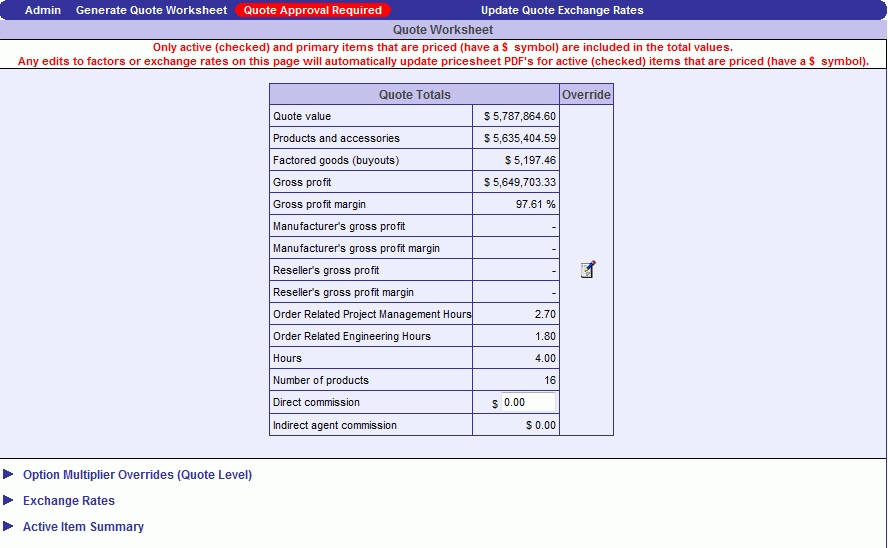
Page Menu Options
For certain administrators, this log file is available for troubleshooting as it downloads the xml used to generate the current page being viewed in the frame.
View the XML that was sent to the QuoteMangerConfigurator Knowledge base.
View the XML that was sent from the QuoteMangerConfigurator Knowledge base.
This is where you can view the status of every instance in the QuoteManger's Configurator Knowledge base. The attributes of an instance, whether or not it is compatible, and it's selection status can all be viewed.
Click this button to save this worksheet as a viewable PDF and RTF documents.
This button only appears if you have made changes in any of the sections described below. Click this button to update the worksheet with you r changes.
Quote Approval Status / Quote Approval Required
When a quote exceeds a certain value and/or margin that, according to the organization’s policies, a user must receive approval for before the quote can be given to a client, the following button appears in the Quote Documents Status section:
|
|
|
When the user clicks this button, a pop-up window appears similar to the one below:
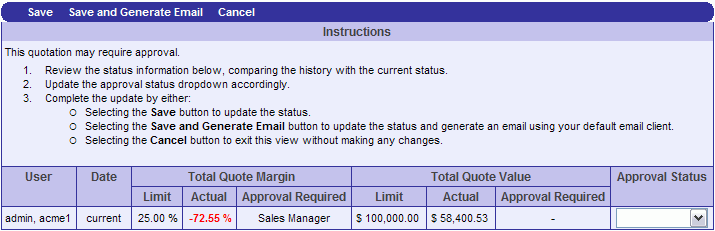
The table highlights which value exceeded the user’s limit, and which Role is required to approve the quote.
The Approval Status drop-down menu offers the choices:
Not required
Requested
Approved
Not Approved
When the user chooses Save, a new row is added indicating any changes that were made and the Approval Status option chosen. The username is also recorded.
When a user chooses Save and Generate Email, it is saved as described above, but also generates an email with details about the approval needed, as well as a link to the quote. This feature works only with Microsoft Outlook.
A user viewing Quote Documents can view Approval Status at any time from the Quote Approval Status button.
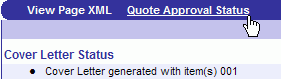
Click this button to automatically update the exchange rates stored for the quote to the currently published rates (see Exchange Rates section description below). A confirmation dialogue will ask you if you are sure you wish to proceed.
Worksheet Sections
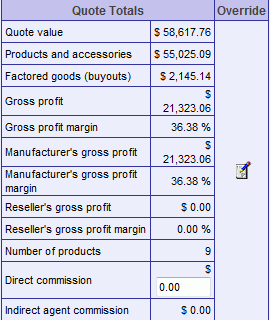
This section displays the various price totals associated with the entire quote.
Users with certain privileges may also be able to set direct commissions and/or override the quote total according to a chosen calculation. The following are the types of quote total overrides:
Desired total value, total profit or total profit margin
Adjust total by a value, a percent or a factor
Adjust gross profit by a value, a percent or a factor
Adjust gross profit margin by a value, a percent or a factor
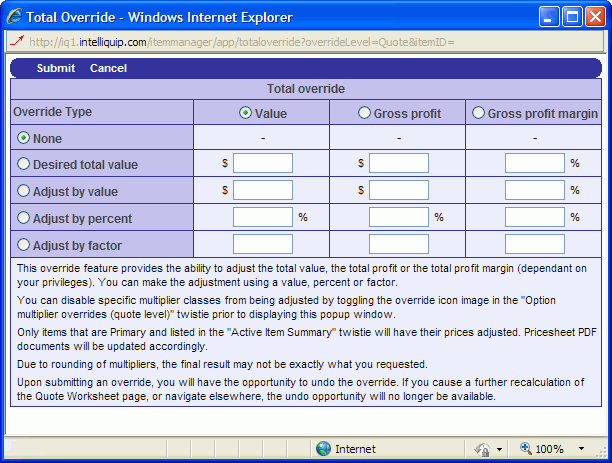
Tip: You can disable specific multiplier classes from being adjusted by toggling the override icon image in the "Option multiplier overrides (quote level)" twistie prior to displaying this popup window (see below).
Note: Only items that are Primary and listed in the "Active Item Summary" twistie will have their prices adjusted. Pricesheet PDF documents will be updated accordingly.
Note: if any multiplier has been applied either at option, item and/or project level, any quote total override will apply on top of the multipliers that were already applied and the original multiplier value, at all levels, will be changed.
Note: Upon submitting an override, you will have the opportunity to undo the override. If you cause a further recalculation of the Quote Worksheet page, or navigate elsewhere, the undo opportunity will no longer be available.
Warning: Due to rounding of multipliers, the final result may not be exactly what you requested.
Option Multiplier Overrides (Quote Level)
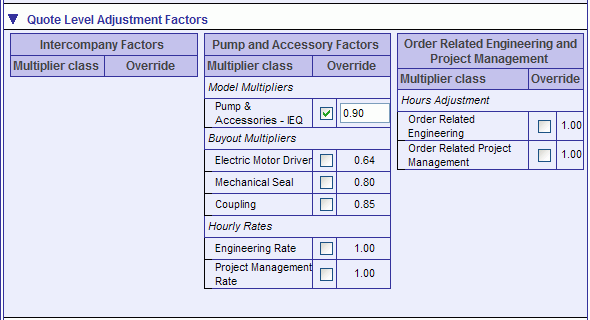
The Quote Level Adjustment factors section allows the user to modify multipliers and other adjustment factors for all items selected for the quote. All quote documents will automatically reflect these pricing changes.
To prevent or allow a multiplier class from being altered in Quote Total Override or Item Total Override, click the image (green checkmark or red crossed-out circle) in the column between the multiplier name and the quote override checkbox to toggle between the two options.
Multiplier Override Alert
Multiplier override limits can be defined in the database. The image below is an example of the pop up window that will display if the multiplier's minimum or maximum is out of range.
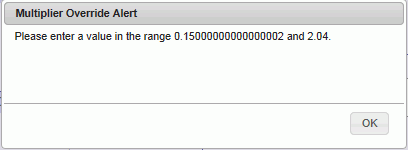
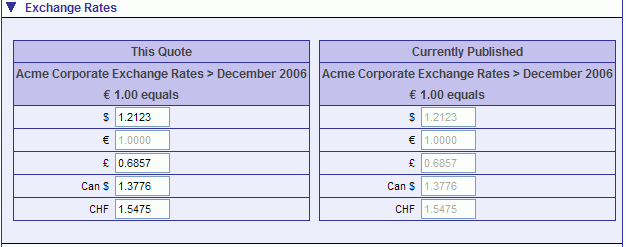
The left-hand panel of the Exchange Rates section displays the rates stored for the current quote; the right-hand panel displays the currently published exchange rates. Users with appropriate privileges an manually change the rates in the left-hand panel. The quote's stored rates can also be automatically updated with the currently published rates using the Update Quote Exchange Rates button as explained above.

The Active Item Summary displays a summary and related information of all selected items in the quote. This is useful for a quick review of quote item details.
Users with certain privileges may also be able to override the total of selected items according to a chosen calculation:
Desired total value, total profit or total profit margin
Adjust total by a value, a percent or a factor
Adjust gross profit by a value, a percent or a factor
Adjust gross profit margin by a value, a percent or a factor
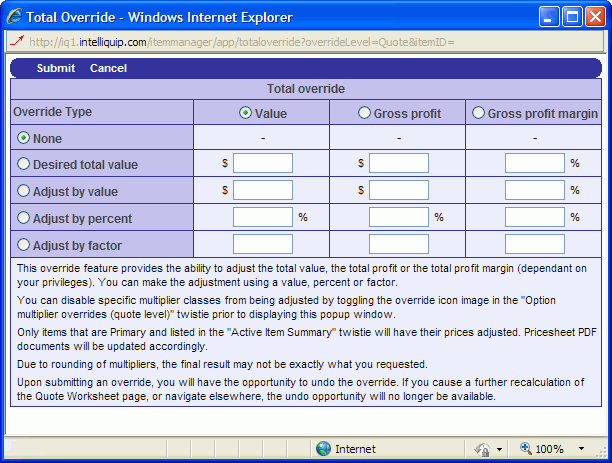
Tip: You can disable specific multiplier classes from being adjusted by toggling the override icon image in the "Option multiplier overrides (quote level)" twistie prior to displaying this popup window (see below).
Note: Only items that are Primary and listed in the "Active Item Summary" twistie will have their prices adjusted. Pricesheet PDF documents will be updated accordingly.
Warning: Due to rounding of multipliers, the final result may not be exactly what you requested.
Note: Upon submitting an override, you will have the opportunity to undo the override. If you cause a further recalculation of the Quote Worksheet page, or navigate elsewhere, the undo opportunity will no longer be available.
Each of the above sections can be expanded or collapsed by clicking its respective triangular button.