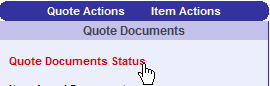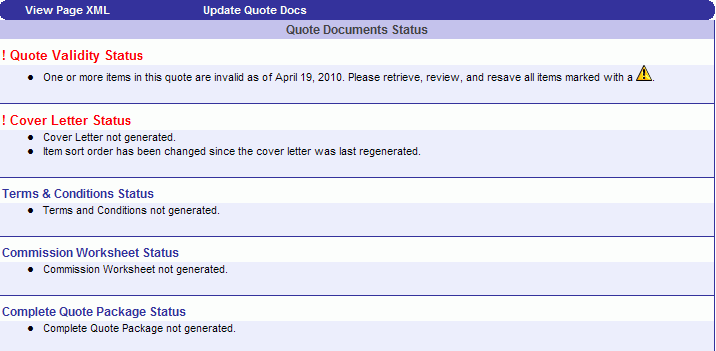
The Quote Documents Status Page is displayed in the right pane of the Quote Documents Page . An example is displayed below. This section details to the user the status of quote documents, i.e., documents that have been generated and have either been submitted or are ready to submit. The status include Cover Letter, Terms and Conditions, Commission Worksheet, and Complete Quote Package.
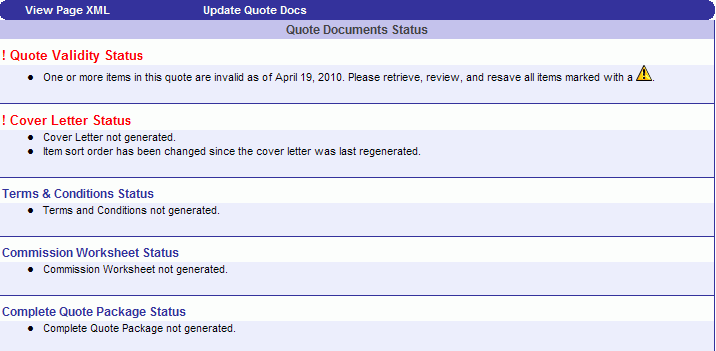
Page Menu Options
Note: These buttons may not appear if they are not applicable
For certain administrators, this log file is available for troubleshooting as it downloads the xml used to generate the current page being viewed in the frame.
Quote Approval Status / Quote Approval Required
When a quote exceeds a certain value and/or margin that, according to the organization’s policies, a user must receive approval for before the quote can be given to a client, the following button appears in the Quote Documents Status section:
|
|
|
When the user clicks this button, a pop-up window appears similar to the one below:
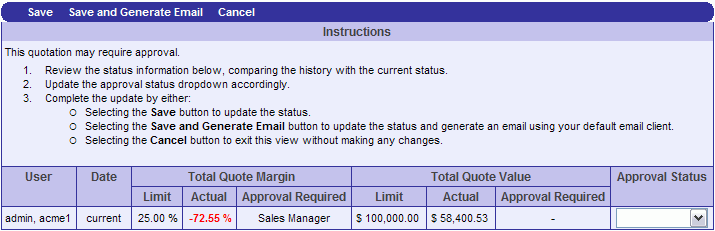
The table highlights which value exceeded the user’s limit, and which Role is required to approve the quote.
The Approval Status drop-down menu offers the choices:
Not required
Requested
Approved
Not Approved
When the user chooses Save, a new row is added indicating any changes that were made and the Approval Status option chosen. The username is also recorded.
When a user chooses Save and Generate Email, it is saved as described above, but also generates an email with details about the approval needed, as well as a link to the quote. This feature works only with Microsoft Outlook.
A user viewing Quote Documents can view Approval Status at any time from the Quote Approval Status button.
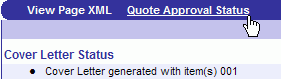
When changes are made, the documents may
need to be updated, and this can be accomplished by clicking this button.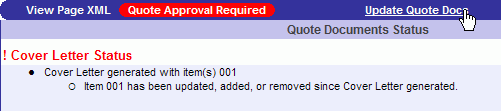
Click this button to update the quote documents after you make changes in the left pane
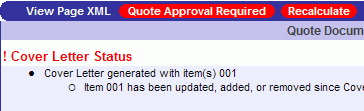
Displaying Quote Document Status
This area of the Quote Documents module is also where various documents will be configured and displayed, as well as when a browse dialog is needed for attaching documents. If you wish to return to the Quote Documents Status Page at any time, click the Quote Documents Status link at the top of the left-hand quote documents pane.