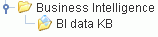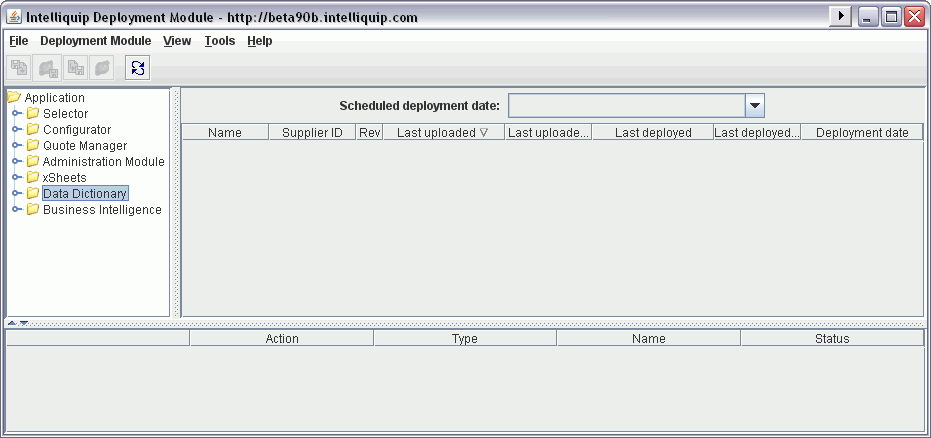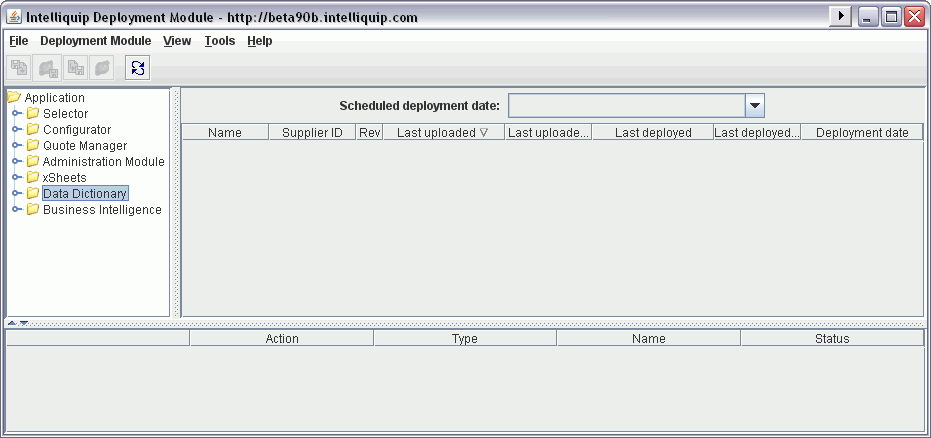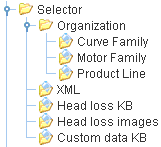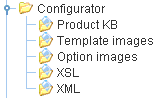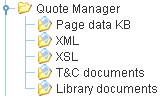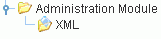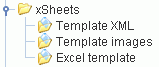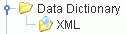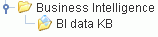Opening and Navigating the Deployment Module
Each Intelliquip server has a deployment module
(DM) associated with it. To open a DM, go to the Deployment Module menu in the SKB, and select
the server you wish to deploy to. This will launch the DM for that server.
You will be required to log in using your secure username and password.
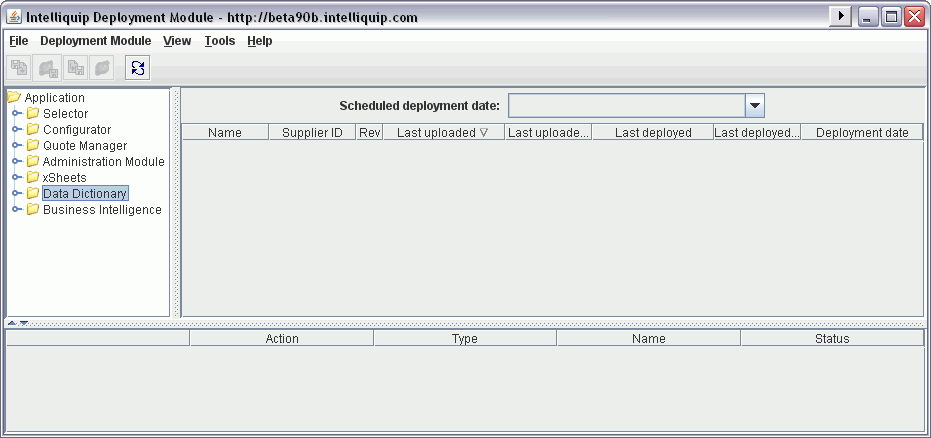
You will see that there are three main windows.
On the left is the navigation tree, which is similar to the left pane
of Windows Explorer. On the right is the main window, which displays the
files deployed to the selected folder. On the bottom is the status window,
which provides feedback to the user regarding deployment, deletion, and
other commands. If there are any errors, the status window will report
them. Otherwise, it will let you know that the command was completed successfully.
The first branch of the navigation tree is
the selector folder.
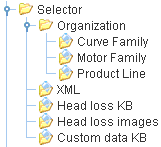
Organization Each type of SKB exported data has its own folder: organization data,
curve family data, motor family data, and product line data.
XML The XML folder contains the selector application XML. This is typically
handled by IQ staff.
Head loss KB This is where the head loss module database is deployed to. If your
organization does not have the head loss module feature, then this folder
should be empty. It is normally managed by IQ staff.
Head loss images If a head loss database is deployed in the folder above, then the associated
images should be deployed here. This is also managed by IQ staff.
Custom data KB Introduced in version 7.0, this folder holds a fifth type of SKB export
XML. Custom data table XML’s are deployed to this folder.
The second branch of the navigation tree
is the configurator folder.
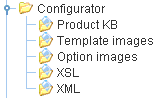
Product KB This folder contains all published configurator databases.
Template images This folder holds any images that will be used on the construction datasheet
or general arrangement page. The images need to be contained in a ZIP
file, and the filename must be the same as the corresponding product KB,
followed by “.template.zip”. For example, if the database is “ProductKB.zip”,
then the template images file must be named “ProductKB.template.zip”.
Option images The option selection page can be configured to display small images.
This is where those images are deployed to. Similar to template images,
they must be contained in a properly named ZIP file. For example, if the
database is “ProductKB.zip”, then the option images file must be named
“ProductKB.option.zip”.
XSL This folder contains the XSL templates used to build the construction
datasheet and the general arrangement page.
XML The XML folder contains the configurator application XML. This is typically
handled by IQ staff.
The third branch of the navigation
tree are the quote manager folder.
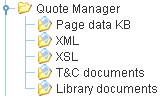
Page data KB This folder contains the published quote manager database.
XML This folder holds the XML data files that govern the cover letter and
currencies, as well as org-setup-quoteManager.xml.
XSL The XSL template that builds the PDF for cover letters is deployed here.
T&C documents Any documents intended to be present on the “terms and conditions” page
should be deployed here inside of a ZIP file. The name of the zip file
will be the name of the folder on the T&C page.
Library
documents This folder is the same as T&C documents, except that it’s for library
documents. Deploy ZIP files here containing the documents needed in the
quote documents library.
Administration Module XML This is where org-setup-admin.xml is deployed. This is normally handled
by IQ staff
The
fourth branches of the navigation tree are the administration module folder.
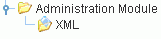
The fifth branch of the navigation tree
is the xSheets folder.
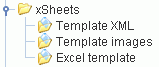
The sixth branch
of the navigation tree is the Data Dictionary folder.
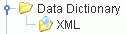
The seventh
branch of the navigation tree is the Business Intelligence folder.