-
-
Click in the column header (the column will highlight in blue) to the left of where the columns are to be inserted.
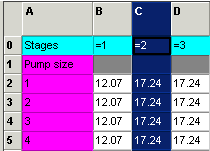
-
With the mouse located in the blue area, right click to display the menu box.
-
Select insert.
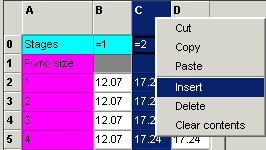
-
The append pop-up box will display.
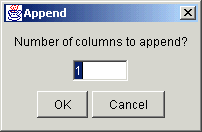
-
Enter the number of columns to append then click OK. (The columns will insert to the right of the highlighted column).
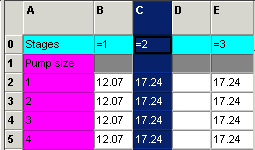
Column "D" was inserted to the right of highlighted column
-
Click
 to save changes.
to save changes.
-
-
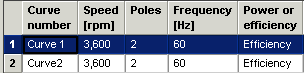
-
With the mouse located in the blue area, right click to display the menu box.
-
Select Append.
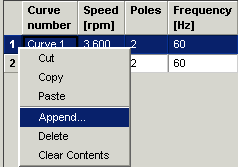
-
The append pop-up box will display.
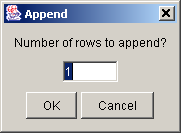
-
Type the number of rows to insert and then click OK. (The rows will append at the bottom of the table).
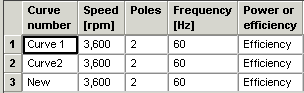
Note: Row 3 was added to the bottom of the list.
-
Click
 to save changes.
to save changes.
-