-
Delete a single column or row.
-
Click in the row number or column header to edit. (The entire background of the row or column will highlight in blue).
-
Right click in the highlighted row or column to display the edit menu.
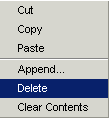
-
Select Delete.
-
The row or column will be deleted.
-
Click
 to save changes.
to save changes.
-
-
Delete multiple columns or rows.
-
Click and drag on the column headers or row numbers you want to delete. (The background of the column(s) or row(s) will change to blue).
-
Right click anywhere within the highlighted section to display the edit menu.
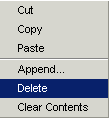
-
Select Delete.
-
The row or column will be deleted.
-
Click
 to save changes.
to save changes.
-
-
Delete a curve family, curve number, or impeller diameter.
-
In the navigational pane, click on the curve family, curve number, or impeller diameter you want to delete. (It will be highlighted in blue).
Note: When deleting a curve family, curve number, or impeller diameter, all associated "child data" will also be deleted.
-
Right click, an option menu or
 button will display.
button will display.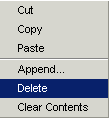
-
Select Delete.
-
The selection will be deleted as well as all its associated "child data".
-
Click
 to save changes.
to save changes.
-
-
-
In the navigational pane, click on the product line to delete. (It will highlight in blue).
Note: When deleting a product line all associated "child data" will also be deleted.
-
Right click in the highlight area to display the option menu.
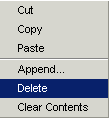
-
Select Delete.
-
The product line and all its "child data" will be deleted.
-
Click
 to save changes.
to save changes.
-
-
Delete engineering data tables from the navigational pane.
-
In the navigational pane: open the product line data folder, product line folder, engineering data folder and the engineering data folder (working pressure, efficiency factor, etc.) containing the table to delete.
-
Click the engineering table to delete. (The table will highlight in blue).
Note: Engineering tables without a number reference cannot be deleted from the navigational tree.
-
Right click to display the option menu.
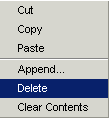
-
Select Delete.
-
The table will be deleted.
-
Click
 to save changes.
to save changes.
-
Delete engineering data from the data manager pane.
-
In the navigational pane, open the product line data folder, product line folder, engineering data folder and the engineering data folder (working pressure, efficiency factor, etc.) containing the table to delete.
-
In the data manager pane, click in first cell of the dynamic rule (first magenta row) and select the "blank" rule (the first option in the list) from the drop-down menu.
-
Click anywhere in the table to activate the Default Rule Changed... pop up window.
-
Click Yes.
-
The contents of the table will be deleted.
-
"Dynamic Rule" will be displayed in the cell.
-
Delete any rows containing horizontal rules.
-
Click
 to accept the changes.
to accept the changes.
-