By clicking on the document icon (![]() ) to the right of the words Complete
Quote Package in the left-hand pane of the Quote
Documents page, a user will have access to the Complete Quote Package
options which will launch in the area that displays the Quote
Documents Status Page. It will look something like the picture below:
) to the right of the words Complete
Quote Package in the left-hand pane of the Quote
Documents page, a user will have access to the Complete Quote Package
options which will launch in the area that displays the Quote
Documents Status Page. It will look something like the picture below:
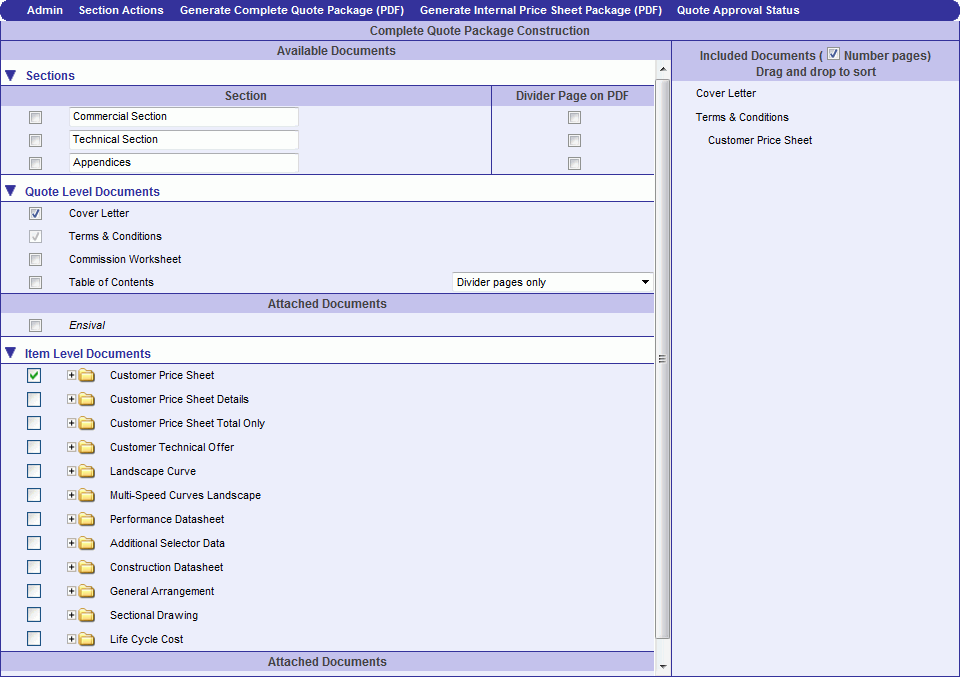
Items
By dragging and dropping the available items, the user can change order that the items will display.
Available Documents
Documents can be included or left out by click their respective check box in the Available Documents. This includes:
table of contents
sections with or without divider pages to the quote package
quote level documents including attached documents
item level documents including attached documents.
attaching and/or omitting specific item level document for a specific item. Achieve this by clicking on the folder for the corresponding item level document and select and/or deselect the items.
Included Documents
By dragging and dropping the available documents, the user can change the order that the documents will display. Quote Level Documents cannot be inserted between Item Level Documents. Page Numbering is also available. If check box is selected, the complete quote package will have page numbering displayed based on your organization's preferences.
Page Menu Options
For certain administrators, this log file is available for troubleshooting as it downloads the xml used to generate the current page being viewed in the frame.
Click this button to modify the current sections with:
This option allows you to added a new section to the complete quote package
This option allows you save the current Section setup as your default
This option allows you to restore to your defined default section
This option allows you to restore to the system default section of:
Commercial Section
Technical Section
Appendicies
Generate Complete Quote Package (PDF)
Click this button to save all the quote documents as a single PDF document. When creating a Complete Quote Package, all individual item and quote level PDFs will be regenerated. To provide feedback to users as this process occurs, a Progress Bar is displayed showing a percent complete and estimated time remaining for the PDF generation (see illustration below). The image seen also notes that work on other quotes may commence while PDF generation is in process, but the process will continue to completion, permitting users to continue working without waiting for the process to finish. The quote number becomes the default name of the PDF file.

Note: Depending on your implementation, this button can be flashing in red text.
Generate Internal Price Sheet Package (PDF)
Click this button to save all the Internal Price Sheet as a single PDF document. To avoid accidental inclusion into a complete quote package and submittal to customers, the IPS is not made available as a choice to be selected for inclusion in the quote package (set as default). The button to create the Internal Price Sheet Package is available by privilege on the Complete Quote Package page.
Note: The IPS PDF Package is set to “off” as a default.
Quote Approval Status / Quote Approval Required
When a quote exceeds a certain value and/or margin that, according to the organization’s policies, a user must receive approval for before the quote can be given to a client, the following button appears in the Quote Documents Status section:
|
|
|
When the user clicks this button, a pop-up window appears similar to the one below:
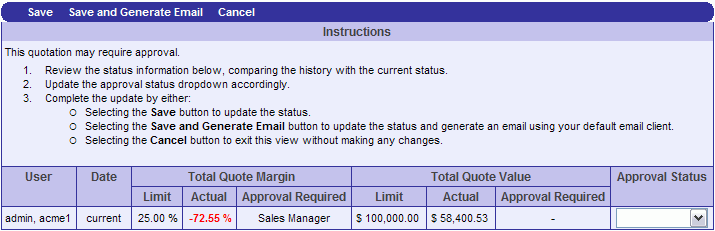
The table highlights which value exceeded the user’s limit, and which Role is required to approve the quote.
The Approval Status drop-down menu offers the choices:
Not required
Requested
Approved
Not Approved
When the user chooses Save, a new row is added indicating any changes that were made and the Approval Status option chosen. The username is also recorded.
When a user chooses Save and Generate Email, it is saved as described above, but also generates an email with details about the approval needed, as well as a link to the quote. This feature works only with Microsoft Outlook.
A user viewing Quote Documents can view Approval Status at any time from the Quote Approval Status button.
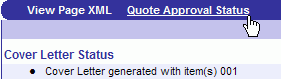
Depending on your implementation, the page number location can be set to left, center or right aligned.
To avoid Quote Packages with pages containing different page sizes, the page size for the entire Quote Package pdf will be based on your current session preferences. (Any manually-attached documents are not affected.)