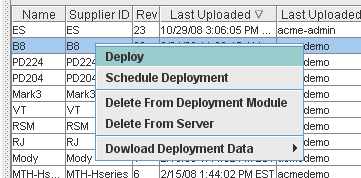
After successfully uploading data files (XML's (SKB) or Zip files (Configurator)) into the Deployment Module, the files can then be deployed to the Selector or Configurator. This is accomplished by simply selecting the files to deploy, deploying those files, and verifying that the deployment was successful. Data that is deployed will be available to your users.
Important: Data must be deployed in the following sequence:
Organization Data first
Curve Families second
Motor Families third
Product Lines last
Subsequent updates to existing data files can be deployed in any sequence as long as the changes don't affect the files already deployed. For example: If a curve number has been removed from a curve family, but is still used by a product line on the deployment server, the product line file must be removed from the Selector first. Then the updated curve family can be deployed, followed by the updated product line data.
Navigate to the appropriate folder, and click on the data file you wish to deploy. You can also select more than one file in that folder using Ctrl-click or Shift-click.
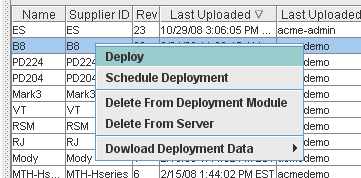
This example shows the B8 curve family selected (Indicated by the blue background).
The next step is to start the deployment process. Three options are available to start the process:
Click on the deployment icon
From the main menu, select Deployment Module -> Deploy.
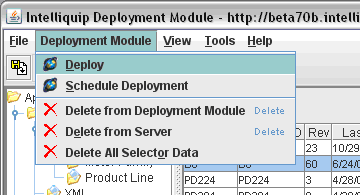
Right click on the highlighted row, then Deploy from the pop-up menu.
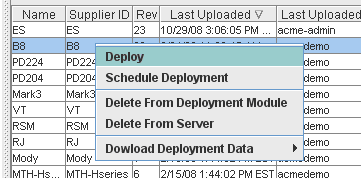
The status window will display the submitted command.
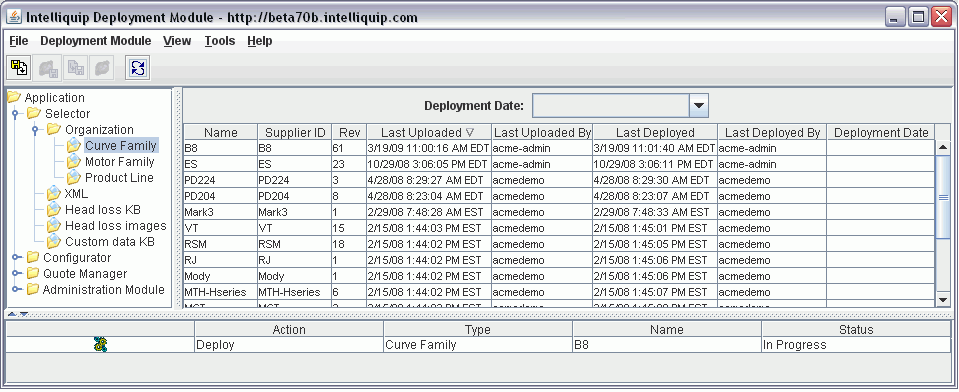
This example shows the status window during a deployment of the B8 curve family. The deployment in process icon will be replaced by a green check mark for a successful deployment. A red X indicates an unsuccessful deployment.
When deployment process is complete, the progress pane will update accordingly and the deployment icon will become disabled. If more than one file was selected for deployment, the files will be deployed one at a time, and each file will have its own status message. If a deployment is unsuccessful, double-click the red “X” to get more information.
The Last Deployed column for the file will update. Verify that the date and time of deployment is correct.
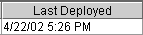
Go to the Selector or Configurator and verify the data.