 to the left, changing the font color to Magenta
and displaying the subcategory with its options in the Category
Options Section. All viewed folders will have
a green check
to the left, changing the font color to Magenta
and displaying the subcategory with its options in the Category
Options Section. All viewed folders will have
a green check  to the left of the subcategory and options.
to the left of the subcategory and options. You can jump to any subcategory and option
by clicking on their text. Doing so will highlight
the line in the Scope List by
showing a red arrow  to the left, changing the font color to Magenta
and displaying the subcategory with its options in the Category
Options Section. All viewed folders will have
a green check
to the left, changing the font color to Magenta
and displaying the subcategory with its options in the Category
Options Section. All viewed folders will have
a green check  to the left of the subcategory and options.
to the left of the subcategory and options.
You can also go through each subcategory by using the Previous and Next buttons located at the top of the Category Options section. The image below is an example of Previous and Next buttons.
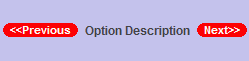
Tip: Sometimes the scope list will become quite long and contain many subcategories and options making it difficult to find specific option. Use the "CTRL + F" keys to bring up the Find window, type in the word or phrase you are looking for and click on next. This will only find words or phrases that are on the current screen. If an option you are looking for has not been selected and is somewhere within the Left Window Pane this find feature will not find it.
Note: It is not uncommon to have a total price of "RFQ" indicating that one of the options is not priced. To find the option without Sell Price, use the "CTRL + F" keys to bring up the Find window, type in RFQ and click next and it should move to the next option without a Sell Price.