In the navigational tree, open the engineering data folder for the product line to edit.
Right click on the Intellicodes folder

Select the new button to create a table.
Intellicodes are used to define basic product configurations for organizations not taking advantage of the Configurator. Intellicodes offers flexibility in choosing options (rules) which determine the configurations. Multiple tables can be created to define the Intellicode.
In the navigational tree, open the engineering data folder for the product line to edit.
Right
click on the Intellicodes folder 
Select the new button to create a table.
Note: A new table will be placed in the intellicodes folder. Repeat steps 2 and 3 to create the necessary tables.
Open the Intellicodes folder from the navigation tree.
Select
an intellicodes table to edit. 
The data manager window will display that Intellicodes table .
Enter a row rule.
Enter column rule or rules.
Insert the numbers of columns needed to populate your data.
Select or manually enter the rule criteria for the columns.
Enter data in the appropriate column-row cell relationship. See the below examples.
Click to save changes.
Repeat steps 2-11 to populate the necessary amount of tables to create the desired Intellicode.
Example:
An organization would like the Selector to display Intellicodes for product configurations that refer to the pump size, material, seal and clearance options selected. To accomplish this the knowledge engineer will need to create three Intellicode tables and define the code to use in each. The Selector will concatenate the three and display a single Intellicode.
The tables for this example are populated as shown:
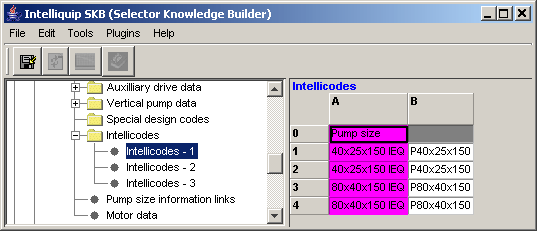
Intellicodes-1 table defines the codes to use for the pump sizes.
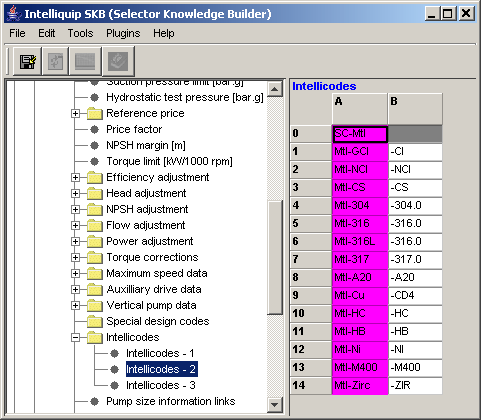
Intellicodes - 2 table defines the codes to use for the materials.
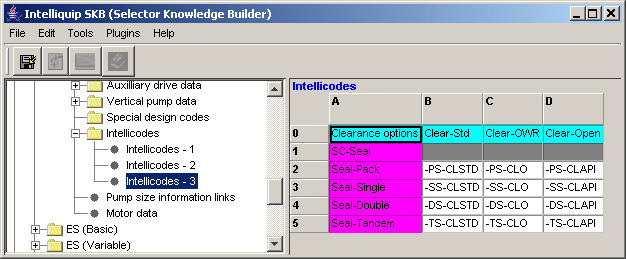
Intellicodes - 3 table defines the code to use for the Clearance Options
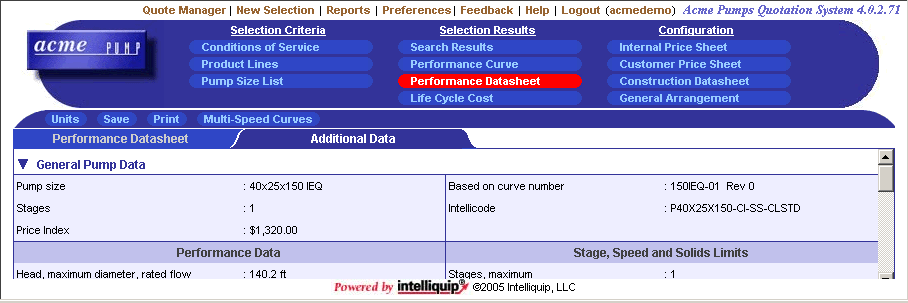
This shows how the Intellicode will be presented in the Selector for the 40x25x150 IEQ pump size, cast iron construction, with a single seal, & standard clearances.