
Global menu options appear at the very top of every page. Depending on your particular privileges, some of these may not be visible. The image below is an example the Global menu options.

Click on the options below for more information.
The navigation bar can be hidden from view by clicking on the triangle in the upper left hand corner of the menu. Click to reveal the menu again.
The image below is an example of a navigation bar opened.

This image below is an example of a navigation bar closed.

This link will direct you to the Home Page.
Note: This option is not available for certain implementations
This link will return you to the Quote Manager Application.
If you have the user preference "Prompt to save from Configurator" selected, you will be asked if you would like your current item to be saved before going to the Quote Manager. The following pop up window will display:
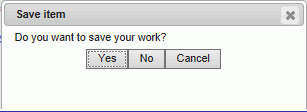
Note: This option is not available for certain implementations or for an item that is part of an submitted order.
This link will direct you to take you to the associated web pages to start a new item for your company's various products. You will be asked if you would like your current item to be saved before creating a new item. The following pop up window will display:
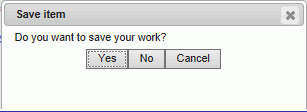
Note: This option is not available for an item that is part of an submitted order.
This link will direct you to the xSheets application.
Note: This option is not available for certain implementations.
This link displays a pop up window for setting default general, curve and unit parameters for your current session. Changes made in this area will only effect your current login session. After you logout, any changes made in session preferences will not persist. If you would like to change preferences that will take effect for every login, these preference changes must be done in User Preferences.
Click on the links below for more information.
The following menu options are also offered:
This link will direct you to a feedback form which is intended for reporting problems and/or errors with the software, and in most cases is sent directly to your implementation team for Intelliquip. For other types of feedback, such as application engineering issues, please direct to the pump manufacturer via e-mail.
Note: This option is not available for certain implementations.
This link will direct you to the help documentation for the Configurator application of IQSolutions.
Note: This option is not available for certain implementations.
This link will log you out of IQSolutions. Depending on your implementation, this could take you to another site, such as your company's site. You will be asked if you would like your current item to be saved before logging out. The following pop up window will display:
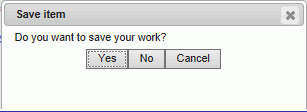
Note: This option is not available for an item that is part of an submitted order.
This link will allow you to change preference based on the login user name. User preferences is displayed on the Global Menu bar as your username. Changes made in User Preferences will persist for each login. If you would like to make changes for your current login session only, this change must be done in Session Preferences. Click on the links below for more information.
Note: This option is not available for certain implementations.
Clicking on your company's logo, will direct your to your company's website.
Note: This option is not available for certain implementations.